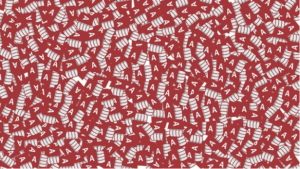by noah | Aug 9, 2017 | Uncategorized
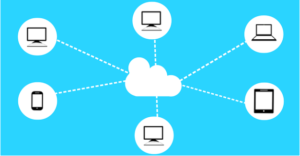 Are you looking for an easy way to move your Microsoft Access database to the cloud? Office 365 provides users with a central location where all Access databases can be stored and managed. There are many benefits to using this service, such as being able to protect your data while allowing access to multiple users. In this article, we will teach you how to move your Access databases to Office 365.
Are you looking for an easy way to move your Microsoft Access database to the cloud? Office 365 provides users with a central location where all Access databases can be stored and managed. There are many benefits to using this service, such as being able to protect your data while allowing access to multiple users. In this article, we will teach you how to move your Access databases to Office 365.
Create an Office 365 Account
The first step is to create an account with Office 365. This account gives you access to the cloud services. It isn’t free, but most cloud services are not. You can expect to pay between $8.25 and $12.50 a month per user. For this fee, you receive all of Office 365 services, including cloud-based email, shared calendars and instant messaging.
Create a Database
The next step is to create a database that you want to share on the web. You can open an existing database and migrate it over to the internet. Or, you can create a new database for a specific web application.
Check Web Compatibility
Before you publish your database to the web, you need to validate that it’s compatible with SharePoint, as all Office 365 services are hosted by SharePoint. To do this, choose “Save & Publish” from the file menu. Then select “Publish to Access Services” in the publish section. Lastly, click the “Run Compatibility Checker” button and read your results.
Publish Your Database
When everything checks out, it’s go time! Select “Save & Publish” from the file menu and then “Publish to Access Services” in the publish section. You will be asked to provide two pieces of information. The first is the server URL for your Office 365 site. The second is a name for your site. When you enter in the information, the full URL will look something like this: http://yourname.sharepoint.com/teamsite/websitename.
Finally, you will be asked to provide your username and password and Access will do its job publishing your database. When you see “Publish Succeeded” the process is complete.
Test Your Database
Open up your browser and navigate to the full URL from the previous step. If you’re not logged into Office 365, you will be asked to enter in your login information again. You will then receive a message about having access to the hosted version of your MS Access database. That’s it! You now have a cloud-hosted database!
Building databases and bringing them to the cloud can be confusing. Arkware provides database programming and support to businesses of all sizes. Schedule a consultation with us to learn more about MS Access and how it can benefit your operations.
by noah | Jul 20, 2017 | MS Access
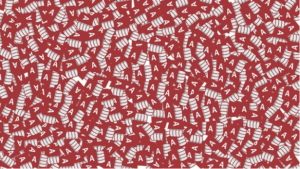
When an Access database outgrows its original purpose, the next step is to upgrade to a more powerful system. Before you throw away your Access database, you may want to consider turning your Access applications into web-based applications. This won’t work for every situation, but it could work for you, saving time and money.
Let’s look at a few reasons why turning your Access applications into web-based applications might make sense for you.
Client versus Server
A server-side database such as SQL evaluates requests on the server side. It then returns data to the client. With Jet – the database behind Access – the client does all the work. The server is only responsible for responding to client file requests. Because of this, indexes and unused data slow things down.
To speed up your network, place the Access database on your web server’s local drive. Then build the interface on the web server. This creates an ad hoc server-side database that manages transactions on the server using your code.
No User Installation
With a web-based front end, installation issues are kept to a minimum. Users only require a browser. It doesn’t matter if the user is running Windows or iOS.
Simple Cross-Platform Usage
When creating the web interface and code that the server will use to interact with your database, you can use the language you want. However, it’s recommended that you keep the language simple so that everyone can use it. Thankfully, you get a clean and standard HTML that just about all browsers can use.
Simplified Security
If you store the database in a non-shared folder, access is restricted. This means that only the web server’s administrator can access the database. This could be more secure in some cases, but it could also be less secure because the security is left to the web server only.
NT Authentication
With VBA, you can determine the NT name of users logged into a database. This allows you to restrict what users can and can’t do. The thing is, this method is limited and doesn’t truly authenticate users. For improved NT authentication, a web interface can use Integrated Windows Security.
No Risk of Corruption
Corruption can be an issue with MS Access. Web-based applications, on the other hand, will not fall victim to corruption because they use an Uninterrupted Power Source (UPS) and redundant drives.
More Concurrent Users
Web interfaces allow for more users compared to an Access database. When a page is loaded, the interface is no longer connected to the database. With Access, a connection is maintained, and Jet limits you to a couple hundred concurrent connections. A web application allows for far more concurrent users, unless everyone is hitting the database at the exact same moment, which usually does not happen!
If your Access database is no longer meeting your needs, it’s possible that turning your apps into web-based apps will accommodate your needs. This means that you don’t have to upgrade to a more powerful, complex and costly database – at least yet. If you have more questions about this process and when it’s time to upgrade your database, call Arkware for a free consultation.
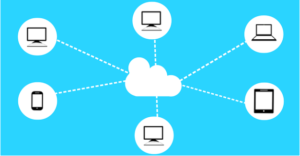 Are you looking for an easy way to move your Microsoft Access database to the cloud? Office 365 provides users with a central location where all Access databases can be stored and managed. There are many benefits to using this service, such as being able to protect your data while allowing access to multiple users. In this article, we will teach you how to move your Access databases to Office 365.
Are you looking for an easy way to move your Microsoft Access database to the cloud? Office 365 provides users with a central location where all Access databases can be stored and managed. There are many benefits to using this service, such as being able to protect your data while allowing access to multiple users. In this article, we will teach you how to move your Access databases to Office 365.