by noah | Jun 10, 2023 | Database, MS Access
 Microsoft Access is a powerful database management system that allows users to create efficient and well-organized databases. Whether you’re a beginner or an experienced user, implementing best practices can help you maximize the efficiency of your Access databases.
Microsoft Access is a powerful database management system that allows users to create efficient and well-organized databases. Whether you’re a beginner or an experienced user, implementing best practices can help you maximize the efficiency of your Access databases.
Let’s explore the best tips and strategies for creating efficient databases with Microsoft Access.
Planning and Designing Your Database
Before diving into creating a database in Microsoft Access, it’s crucial to plan and design its structure. Consider the purpose of your database, the entities and relationships involved and the data you need to store. Take time to normalize your data to reduce redundancy and ensure data integrity. Plan your tables, fields and relationships carefully, while also accounting for future scalability.
Use Indexing Wisely
Indexing plays a vital role in improving database performance by speeding up data retrieval. However, excessive indexing can also slow down database operations. Identify the fields that are frequently used for searching or sorting data and add indexes to those fields. Avoid over-indexing, as it can increase database size and slow down data modification operations.
Employ Proper Data Validation
Data integrity is crucial in any database. Use appropriate data validation techniques to ensure the accuracy and consistency of your data. Below are common data validation types:
- Data type check
- Code check
- Range check
- Format check
- Consistency check
- Uniqueness check
- Presence check
- Length check
Optimize Query Performance
Queries are an essential part of retrieving and analyzing data in Access databases. To optimize query performance, consider the following tips:
- Use proper indexing
- Construct efficient queries by using specific criteria
- Limit the number of records returned by using filters
- Analyze and fine-tune complex queries
- Monitor query performance and use the query analyzer
Compact and Repair Your Database Regularly
Regularly compacting and repairing your Access database is essential for maintaining its efficiency. Compacting the database reduces file size, eliminates unused space and improves performance. The repair process also fixes any issues or corruption in the database file. Schedule regular maintenance tasks to compact and repair your database to ensure optimal performance.
Implement Security Measures
Protecting your database and its data is vital. Implement appropriate security measures in your Access database, such as setting strong passwords and user-level permissions. Restrict access to sensitive data and ensure that only authorized users can modify the database structure or data. Regularly back-up your database to prevent data loss in case of unexpected events.
Document Your Database
Proper documentation helps maintain and manage your Access database effectively. Document the database structure, including table designs, relationships, field descriptions and business rules. Document any custom queries, forms and reports you create. This documentation will be valuable for future reference, troubleshooting and when collaborating with others.
By following the best practices, you can create efficient databases with Microsoft Access. These databases allow you to effectively manage your data, enhance productivity and make informed decisions. To learn more about creating an Access database that meets your needs, contact Arkware today.
by noah | Jun 21, 2022 | Database
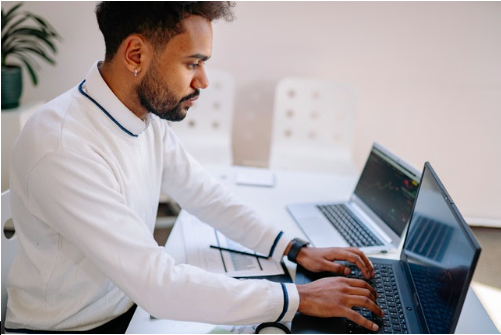 Microsoft has been giving more attention to cloud computing and storage in order to stay competitive in the market. As a result, it has developed many new products for the cloud, including Azure SQL.
Microsoft has been giving more attention to cloud computing and storage in order to stay competitive in the market. As a result, it has developed many new products for the cloud, including Azure SQL.
Azure SQL is a cloud-based service that is similar to SQL Server, though there are some differences to be aware of. Let’s learn more about Azure SQL and SQL Server and which one is best for your database needs.
Azure SQL vs SQL Server – Similarities and Differences
Since Azure SQL is based on SQL Server, they share many of the same qualities. But they are also very different from one another.
In SQL Server, databases are the only entity on the server. But with Azure SQL, a single physical server can host databases from other customers. This means that Azure SQL shares its physical resources with other clients who use the service.
Here are some important distinctions to be aware of:
- Architecture. Azure SQL has a more complicated architecture, though this is what allows the application to accept connects through the internet, as well as cater to multiple clients. In SQL Server, your application talks directly to your server.
- Database mirroring and failover clustering. Since Azure SQL is built on the Windows Azure platform, it does not support database mirroring or failover clustering. However, the Azure platform has high availability. The Azure platform, in general, is known for its high availability.
- Deployment. Because Azure SQL is not a physical entity, deployment is different. Cloud databases have three entities – subscription, server and database. They also have easy scalability. As your applications grow in size and complexity, Azure SQL will keep up with them.
Schedule a Consultation with Arkware
So now you know that Azure SQL is a subset of SQL Server. Because of its architecture, it has more limited capabilities. However, it is a great solution for businesses that want a cloud database with high availability, easy management and easy scalability. To learn more about Azure SQL and SQL Server, contact Arkware for a consultation.
by noah | Dec 6, 2021 | Database, Uncategorized
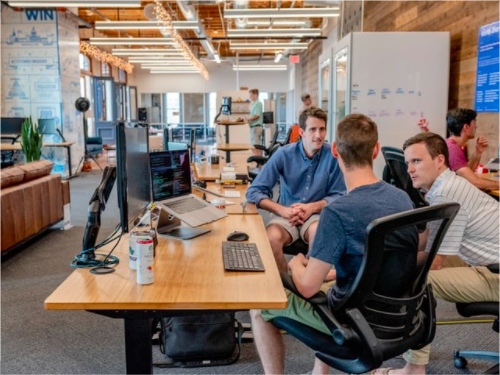 Azure SQL database is a relational, managed cloud database provided as part of Microsoft Azure. It is fully managed by Microsoft so all you need to do is provide the data. Everything else – the infrastructure, security, services and maintenance – are managed by Microsoft. Also included with Azure SQL are frequent and timely updates.
Azure SQL database is a relational, managed cloud database provided as part of Microsoft Azure. It is fully managed by Microsoft so all you need to do is provide the data. Everything else – the infrastructure, security, services and maintenance – are managed by Microsoft. Also included with Azure SQL are frequent and timely updates.
Thinking about migrating your objects and data from Access to Azure SQL? Below are the top five benefits to expect by making this transition.
1. No Physical Hardware
Since Microsoft hosts Azure SQL, you don’t have to worry about infrastructure costs or maintaining the server. All of this is managed on your behalf so that all you need to do is provide the data. And, as your database grows, you can upgrade your plans or add new applications without the need for additional hardware.
2. Scalable and Cost Effective
Speaking of growing your database, Azure SQL is a scalable database that can fit the needs of small and large businesses. Thanks to a flexible pricing structure, businesses can save up to 80 percent by migrating to Azure SQL. And if you start today, Microsoft is offering 12 months of free services.
3. High Speed and Minimal Downtime
When your technology can’t keep up with your business needs, you’re going to suffer downtime. But this doesn’t have to be the case when you have a database like Azure SQL. With high-availability architecture, you get high-speed connectivity and data retrieval, along with less downtime.
4. Improved Usability
If you don’t have a strong background in coding, that’s okay! Azure SQL database is easy to learn and use. Using standard SQL, you can manage your database system without having to write or update a lot of code. And, if you do end up needing a bit of help, working on Azure SQL is the same as SQL Server and will be familiar to any SQL developer.
5. Reliable and Available
Azure SQL database is managed by Microsoft and your data is spread across data centers. In fact, Microsoft’s Service Level Agreements (SLAs) for Azure services guarantee 99 percent availability. You can learn more about Microsoft’s SLAs here. Also, if you end up running into trouble, rest assured that Microsoft has 24/7 customer service.
These are just some of the benefits to expect by migrating to Azure SQL database. When you schedule a consultation with Arkware, we’ll be happy to go into more detail regarding the advantages to Azure SQL such as data loss prevention, multiple layers of security and data syncing. Contact us today to find out if Azure SQL is right for you.
by noah | Nov 17, 2021 | Database
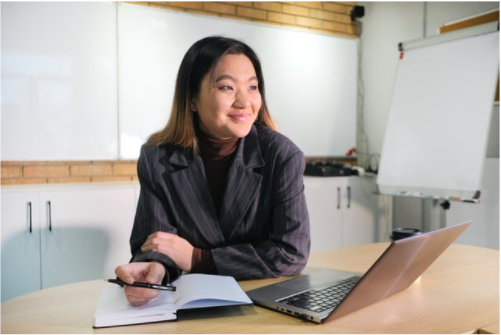 When you split a database, it means that you reorganize it into two files. One file is the back-end database that contains the data and tables. The other file is the front-end database that contains the queries, forms and reports. Users interact with the data by using a local copy of the front-end database.
When you split a database, it means that you reorganize it into two files. One file is the back-end database that contains the data and tables. The other file is the front-end database that contains the queries, forms and reports. Users interact with the data by using a local copy of the front-end database.
In Microsoft Access, you can split a database using the Database Splitter Wizard. This is one of the many reasons why we love Access – it makes completing tasks like these quick and easy! Once you split the database, you’ll have to distribute the front-end database to your users.
Let’s learn more about why you might want to split your database and the benefits to doing so.
Why Should I Consider Splitting My Database?
Not all databases need to be split, but it’s something to consider from an architectural point of view. By splitting your database into a front- and back-end, you can improve database performance, reduce the risk of corruption and even save money.
When you split an Access database, you create two files. The back-end database contains just the tables, while the front-end has everything else: queries, forms, macros, reports and modules. All of this can be distributed to users without giving them access to your tables.
And, with the Database Splitter Wizard, splitting a database is generally very simple. However, if you plan to split a large or more complex database, we recommend speaking with a database expert like Arkware first.
What are the Benefits of Splitting an Access Database?
There are a number of advantages to splitting your database:
- Improved performance. Split databases have significantly improved performance because only the data is sent across the network. In a database that’s not split, all of the database objects have to be sent across the network as well, not just the data.
- Greater security. Since users don’t have direct access to the tables, there’s less risk of them accidentally deleting tables or stealing data. You can also restrict front-end users from making changes to the application.
- Better reliability. Splitting your Access database reduces the risk of database corruption. If there is an issue for an individual user, it’s usually related to that user and not the database as a whole.
- Enhanced flexibility. Because each user works with a local copy of the front-end database, users can create queries, forms and other database objects without affecting other users.
Contact Arkware to Split Your Database
Think database splitting is right for your database? Contact Arkware for a consultation. If you have a small and streamlined database, you can likely split your database on your own using the Database Splitter Wizard. More complex databases can benefit from our help!
by noah | Feb 25, 2021 | Database, MS Access
 Is your Microsoft Access database giving you problems? If your database has become corrupt, is having trouble opening or is prone to errors, rest assured that there are ways to get back on track with an efficient, reliable database.
Is your Microsoft Access database giving you problems? If your database has become corrupt, is having trouble opening or is prone to errors, rest assured that there are ways to get back on track with an efficient, reliable database.
The Arkware team has extensive experience recovering MS Access databases. We’ve recovered many databases for our customers and can likely do the same for you! We have some tips to help you recover your database on your own, but if you’re unsuccessful, give us a call and we’ll be happy to assist.
What Causes Database Corruption?
Despite all of the advantages to Microsoft Access, it’s not uncommon for databases to become corrupted. This means that you could lose or damage data at any point in time. The most common causes of lost or damaged database files are:
- Hardware failure
- Improper shutdown
- Virus infection
- Interruption in changing data
- Third-party plugins
- Software bugs
Ways to Fix a Corrupted Database
Digital assets can get corrupted over time, so there are a number of ways to deal with this headache. It’s important to know your options because you can’t use just any tools. It all depends on the reason for the corruption, if you have a backup saved and how comfortable you are at recovery.
Here are some of the most common ways to repair a corrupted Access database:
- Access your backups. The best way to secure yourself against database loss is to create a backup copy. This way, you can restore all of your lost data in one simple step. To do this, open your database, go to the File tab, hit Save As and choose Save Database As >> Backup Database >> Save As.
- Compact and repair tool. You can also use the Compact and Repair tool to compress your database and restore damaged files. Go to the File tab and choose Compact Repair Database. This is a built-in feature of Access.
- Use a professional tool. You can also try a professional tool to repair a corrupt database. Many companies offer them, though not all are created equal. And, because you have to pay for these tools, you don’t want to invest in something that doesn’t work. Contact Arkware for a list of approved tools to help with database repair.
If your database isn’t working the way it should, it’s possible that it’s corrupted and needs to be repaired. These tools are effective, but it helps to know what’s wrong with your database in the first place. To have your database analyzed and repaired, contact Arkware today.
 Microsoft Access is a powerful database management system that allows users to create efficient and well-organized databases. Whether you’re a beginner or an experienced user, implementing best practices can help you maximize the efficiency of your Access databases.
Microsoft Access is a powerful database management system that allows users to create efficient and well-organized databases. Whether you’re a beginner or an experienced user, implementing best practices can help you maximize the efficiency of your Access databases. 
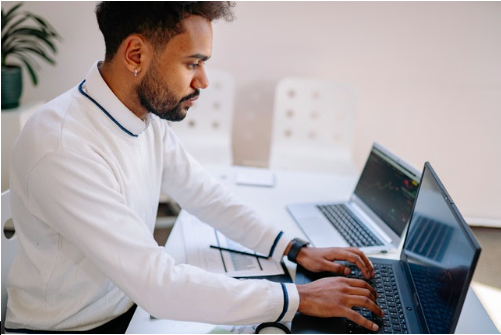
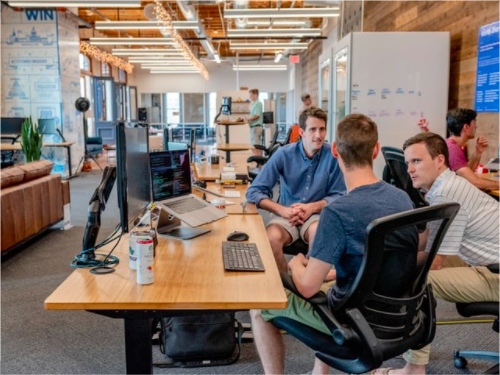
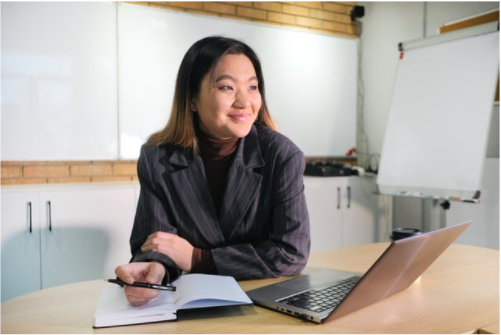 When you split a database, it means that you reorganize it into two files. One file is the back-end database that contains the data and tables. The other file is the front-end database that contains the queries, forms and reports. Users interact with the data by using a local copy of the front-end database.
When you split a database, it means that you reorganize it into two files. One file is the back-end database that contains the data and tables. The other file is the front-end database that contains the queries, forms and reports. Users interact with the data by using a local copy of the front-end database.  Is your Microsoft Access database giving you problems? If your database has become corrupt, is having trouble opening or is prone to errors, rest assured that there are ways to get back on track with an efficient, reliable database.
Is your Microsoft Access database giving you problems? If your database has become corrupt, is having trouble opening or is prone to errors, rest assured that there are ways to get back on track with an efficient, reliable database.