by noah | Sep 30, 2017 | Uncategorized

Microsoft Access has been around for a long time, but some people are still uncertain as to what the program does and how it can benefit their day-to-day operations. Access is a relational database, and it has a similar look and feel to other Microsoft products. It’s made up of six major components, which we will discuss today. Even though there is plenty to read about MS Access, the only way to know for sure how you like the program is by trying it out for yourself!
Let’s explore the six major components to Microsoft Access so that you can better understand how the database works.
1. Tables
Tables are responsible for storing information within the database. You will notice that the tables in Access look similar to the ones in Excel. They contain columns and rows. Each column has a name at the top, and each row has a number.
If you don’t set up the tables correctly, the database might give you the wrong results. Improper tables can also lead to slow or unpredictable performance, so take your time setting up the tables appropriately.
2. Relationships
Relationships are essentially the “connections” or “bonds” that are formed between tables. Tables can be related in one of three ways: one-to-one, one-to-many and many-to-many.
3. Queries
Queries are requests for information. Queries can sort, calculate, filter, update data and more based on the results you are looking for.
4. Forms
According to Access, a form is a database object that can be used to create a user interface for a database application. A bound form is linked to a data source, whereas an unbound form does not.
5. Reports
Once you have data entered into the database, you can run reports to view, summarize or format various information. Reports cannot be edited as forms can, but you can pick and choose the information you want to compare before creating the report.
6. Macros
Macros perform a series of actions based on how you enter them. For example, you can create macros that will open forms, change values, run queries and even run other macros. Thanks to macros, you can automate certain tasks and improve efficiency when using the database.
Microsoft Access is a relatively easy database to learn, and it works well for both small and large applications. To discover more about this database solution and how it can benefit your business operations, schedule a FREE consultation with Arkware.
by noah | Sep 19, 2017 | Uncategorized
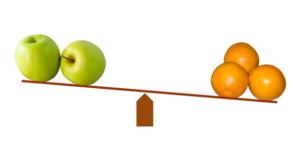
There are three types of relationships in Microsoft Access: one-to-many, many-to-many and one-to-one. Table relationships are used for various reasons such as informing query, form and report designs. Fortunately, MS Access makes it easy to create table relationships before you develop other database objects.
Let’s take a closer look at the three different ways that data in one table can be related to data in another table.
One-to-Many Relationship
A one-to-many relationship is the most common type of relationship. It means that Table A has many matching records in Table B, but Table B only has one matching record in Table A.
Let’s look at an example. If you run a home business selling homemade scarves, the customer’s information will go into Table A. They may be assigned an ID number, or you may go by their name. In Table B, you list out their orders. Some customers may have one or two orders, while others will have 10 or more. However, when going from Table B to Table A, the records in Table B will always match with just one record.
Many-to-Many Relationship
A many-to-many relationship is a bit more complicated. You must consider both sides of the relationship because Table A and Table B will have many records.
To make this relationship work, you will need a third table, called a junction table. This table is responsible for clarifying the different relationships that can occur. Using the example above, this would mean that for every order, there might be many products, and for every product, there might be many orders.
One-to-One Relationship
In a one-to-one relationship, records in Table A have only one matching record in Table B, and vice versa. This relationship does not happen often because information that is related in this manner can be stored in the same table. However, if you have a table with many fields or you want to separate some of the information, you might benefit from a one-to-one relationship.
Real-world relationships are complicated, and so are Access relationships! If you have questions on creating table relationships, call the Arkware team. We are relationship experts – so to speak – and we’ll help you work through your troubles and come out stronger on the other side!
by noah | Aug 23, 2017 | Uncategorized
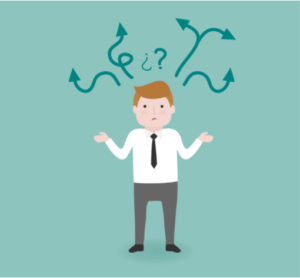
Microsoft continues to release new products, making it difficult to keep on top of the latest software. Some users have questions on the differences and similarities between Office 365 and Office 2016. Let’s explore Office 365 and traditional Office to see which one is right for you. Chances are, you will learn that Office 365 has everything you need to keep your business running efficiently.
How Office 365 is Different from Office 2016
Office 365 is a subscription service that ensures users have the most up-to-date features and tools from Microsoft. Office 365 can be used for both personal and business use and includes programs such as the following: Excel, Word, PowerPoint, OneNote and Access. Users have the choice between monthly or annual memberships.
Traditional Office 2016 is a one-time purchase. Users pay for the program once and are provided with a copy of Office 2016. Unfortunately, there is no upgrade option with these types of programs, so users are stuck with the same copy no matter which updates are rolled out. The good news is that it’s cheaper to go the traditional route because the cost is paid once.
Why the Confusion Between Office 365 and Office?
The main reason why there is so much confusion between the two products is because even Microsoft uses the names interchangeably. Part of this is because the technology giant wants users to switch over to 365 without having to worry about learning a new program. It’s easier to keep the “Office” name so that users know that they will be working within the same programs.
Another reason why the confusion exists is product evolution. The lite versions of program apps that were available under the name Microsoft 365 are now included in a cloud-based experience that includes desktop versions.
Which Office is Best for Business?
For a college student who needs Word, Excel and PowerPoint, a copy of Office 2016 is sufficient. It’s cheaper and provides the necessary programs to get through school. Plus, it can be shared with up to 4 members in the family. However, if you don’t want to be bothered with updates and new software, check out the Home plans that start at $69.99 a year.
A business, however, needs Office 365. Not only do you get full access to the desktop versions of the Office programs but also the latest versions. In other words, you don’t have to worry about purchasing and installing new software when it comes out. Software will be up to date, all the time.
Additionally, Office 365 provides businesses of all sizes with extra features. The Business and Business Premium plans include all of the essentials as well as OneNote, Outlook, Access, Skype, SharePoint, cloud file storage and more. Prices start at $8.25/month per user.
We hope this has cleared up any confusion you may have had with Office 365 and Office 2016. If you have additional questions, call Arkware – your Access database specialists!
by noah | Aug 9, 2017 | Uncategorized
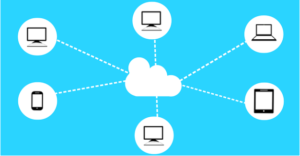 Are you looking for an easy way to move your Microsoft Access database to the cloud? Office 365 provides users with a central location where all Access databases can be stored and managed. There are many benefits to using this service, such as being able to protect your data while allowing access to multiple users. In this article, we will teach you how to move your Access databases to Office 365.
Are you looking for an easy way to move your Microsoft Access database to the cloud? Office 365 provides users with a central location where all Access databases can be stored and managed. There are many benefits to using this service, such as being able to protect your data while allowing access to multiple users. In this article, we will teach you how to move your Access databases to Office 365.
Create an Office 365 Account
The first step is to create an account with Office 365. This account gives you access to the cloud services. It isn’t free, but most cloud services are not. You can expect to pay between $8.25 and $12.50 a month per user. For this fee, you receive all of Office 365 services, including cloud-based email, shared calendars and instant messaging.
Create a Database
The next step is to create a database that you want to share on the web. You can open an existing database and migrate it over to the internet. Or, you can create a new database for a specific web application.
Check Web Compatibility
Before you publish your database to the web, you need to validate that it’s compatible with SharePoint, as all Office 365 services are hosted by SharePoint. To do this, choose “Save & Publish” from the file menu. Then select “Publish to Access Services” in the publish section. Lastly, click the “Run Compatibility Checker” button and read your results.
Publish Your Database
When everything checks out, it’s go time! Select “Save & Publish” from the file menu and then “Publish to Access Services” in the publish section. You will be asked to provide two pieces of information. The first is the server URL for your Office 365 site. The second is a name for your site. When you enter in the information, the full URL will look something like this: http://yourname.sharepoint.com/teamsite/websitename.
Finally, you will be asked to provide your username and password and Access will do its job publishing your database. When you see “Publish Succeeded” the process is complete.
Test Your Database
Open up your browser and navigate to the full URL from the previous step. If you’re not logged into Office 365, you will be asked to enter in your login information again. You will then receive a message about having access to the hosted version of your MS Access database. That’s it! You now have a cloud-hosted database!
Building databases and bringing them to the cloud can be confusing. Arkware provides database programming and support to businesses of all sizes. Schedule a consultation with us to learn more about MS Access and how it can benefit your operations.
by noah | Jul 10, 2017 | Uncategorized

Today, just about everything is stored on the cloud. Whether it’s pictures, photos, invoices, applications or databases, documents are conveniently kept on the cloud to free up space on our devices. We also have a certain level of trust in the cloud, considering that we rely on it to keep our most important and precious documents safe.
As programs and software are updated with the latest technology, we see more reliance on the cloud. For example, Microsoft Access 2016 allows users to send their databases to the cloud so that all information can be stored, manipulated and shared from one central location. Additionally, the cloud keeps Access databases safe by protecting the data and enabling multi-user access.
Let’s take a look at four common myths about the cloud and the truths behind them.
Myth #1. The cloud is the same as the internet.
When someone says that their data is on the cloud, it’s believed that it’s stored on the internet. However, the two are not synonymous. A cloud is a network of remote servers that can be accessed using the internet. The internet, on the other hand, is a giant global network of connections. Unlike the internet that is a single entity, there are thousands of clouds across the globe. So when we talk about a database being on the cloud, it’s not one cloud. It’s a cloud.
Myth #2. Data on the cloud is not secure.
It’s understandable that people have concerns over how secure their information is on the cloud. Hackers are always looking to steal data, so why wouldn’t they try to tap into iCloud or Dropbox? This surely sounds better than breaking into a single computer.
The good news is that the cloud is very secure, though this does not mean that a breach is impossible. That said, cloud services have top-notch security experts working for them day and night. This means that the cloud will be better protected than your computer.
Myth #3. Cloud services are expensive.
Cloud services do cost money. In most cases, you have to pay a monthly subscription rather than a one-time fee. Though another subscription may not be what you want, cloud storage can actually be cheaper in the long run. You’re not having to pay for hard copies such as CDs, DVDs or external hard drives. Also worth considering is the ease and accessibility that the cloud provides.
Myth #4. Cloud technology is just a fad.
Some people still predict that cloud technology will be a passing fad, but we don’t see this happening anytime soon. Cloud technology has exploded over the past decade, with roots going back to the 1950s. It affects almost every aspect of the web, and industries are continuing to move in this direction. It’s safe to say that cloud computing is here to stay.
The cloud is an amazing network of servers that allow us to be more efficient in our everyday lives. Many programs are using cloud technology to some degree, including Microsoft Access 2016. To learn more about how you can use Access’ cloud-based solutions, call Arkware today for your free consultation!
by noah | Jun 28, 2017 | Uncategorized

By now you’ve probably heard about the new version of Microsoft Windows being rolled out, called Windows 10 S. Though it’s mostly the same as Windows 10, there are a few notable differences that you should know about. Some users will find that upgrading to the new edition is worth it, while others won’t find a need to.
In short, Windows 10 S was built to take over Google Chromebooks and dominate the education market. There are other useful features included with the software that can benefit non-students, too. Here are five things to know about the Windows 10 S release.
1. It’s Tied to the Windows Store
The biggest difference between Windows 10 and Windows 10 S is that 10 S is tied to the Windows Store. If you want to download an app or game, you need to do so from the Store. You won’t be able to download anything from the internet because the new edition will refuse to install any software unless it comes from the Windows Store.
2. It’s More Secure
Because you can’t download anything from the web, you have a lesser risk of getting a virus or inadvertently downloading malware on your computer. The apps posted in the Windows Store are safe, as they are screened by Microsoft’s own app approval system. The only downfall is that there aren’t many apps developed for Windows 10 yet. This will change in time, though.
3. It Looks Just Like Windows 10
Windows 10 S looks almost identical to Windows 10, except that there is a different wallpaper when you set up the software for the first time. This makes for an easy learning curve, especially for the younger market that 10 S is aimed at. Also, it’s important to point out that 10 S is not a “lite” version of Windows 10. It will run the full Win32 programs.
4. Yes, You Can Download Office
Here at Arkware, our first question was, “How will Microsoft Office be affected?” It’s speculated that Microsoft will push out the full version of Office 2016 on Windows 10 S, as Word, PowerPoint, Excel and OneNote are being added to the Start menu by default. Though the apps aren’t installed by default, you can click on the tiles and visit the Store to download. Microsoft is bringing Office to the Windows Store as Centennial apps.
5. It Can be Upgraded to Windows 10 Pro
You can upgrade to Windows 10 Pro if you don’t want to be bound by the Windows Store. With 10 Pro, you are able to download programs outside the Store. Then again, that’s not really Windows 10 S, but it’s an option if you don’t want to be limited to the Store, especially with a concern over the lack of apps.
Have questions about upgrading to Windows 10 S with your current Access database? Give Arkware a call and we’ll help you make a smooth transition.


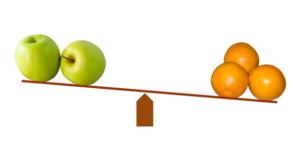
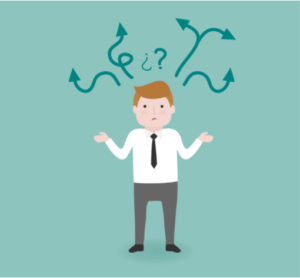
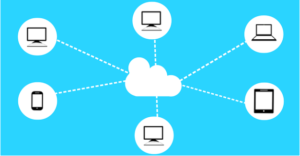 Are you looking for an easy way to move your Microsoft Access database to the cloud? Office 365 provides users with a
Are you looking for an easy way to move your Microsoft Access database to the cloud? Office 365 provides users with a 
