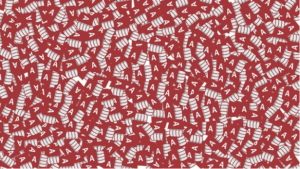by noah | Oct 21, 2017 | MS Access

Microsoft Access database templates are the perfect way to organize and manage your data without having to create a database from scratch. When you choose a template that you like, all you have to do is open it and the database application will be created for you. Within the database template is everything needed to organize information, including forms, reports, tables, queries, macros and relationships.
Let’s explore the key benefits to using templates to create an Access database and how to find the perfect options for your needs!
Why More Users are Choosing Database Templates
- Save time. From the moment you open up the template, you can begin working. This saves a significant amount of time, allowing you to stay on schedule and even improve efficiency.
- Room for customization. No Access template is set in stone. As you begin working in the database, you can customize it to better fit your needs.
- Utilize all features. When you explore the templates, you will become more comfortable using Access’ functionalities. For example, if you’re not comfortable using macros, testing out the databases will get you more familiar with them.
Where to Find MS Access Templates
You have two options when it comes to selecting a database template. First, you can start with a template on your computer. These are the databases included with your copy of MS Access. Click on Suggested Searches: Access Databases and choose the template of your choice. You can also filter the results if you’re looking for specific categories.
The second option is to find a template online. On the Access startup screen, search for the type of template you are looking for in the search box. Access will show you the available templates. Choose the one you want and add a file name.
If you don’t find what you’re looking for, you can create a new database. This will take more time and diligence, but MS Access will guide you through the creation of your database. If you’re still having trouble finding or building the right template for your business needs, call Arkware. We know the ins and outs of this program and how it can work for you!
by noah | Oct 9, 2017 | MS Access

With the latest Microsoft Access program rolled out just last year, a lot of improvements have been made to the database program. Still, many users struggle with slow-loading databases. When your business is running on speed and efficiency, it’s frustrating to be slowed down by your database. Fortunately, there are a few things you can do to speed up your databases. Let’s check them out below!
All Tables Should Have Primary Keys
Every table in your database should have a primary key so that the database can identify specific records. Plus, you cannot create secondary indexes unless you have a primary key. To determine if you have your tables set up correctly, open every table in Design view. You can quickly see if any tables are without a primary key. Remember, your primary key should be one field and numeric.
Add Secondary Indexes for Faster Searches
If you find yourself searching for the same fields, adding a secondary index will be helpful. You don’t need secondary indexes for all fields, of course. Stick to the ones that you use on a regular basis such as OrderDate.
Split Your Databases
Splitting your database can improve performance and stability, especially when sharing it with others. When you split your database, one part holds all objects (except for tables) while the other holds the data. These two parts – the “app” and the “data” – are linked together.
Use Compact and Repair
It’s a good idea to use Compact and Repair each month. This administrative tool prevents corruption and keeps your databases healthy. It also reduces the need to manually run Access reports, collects database statistics and compacts databases to make more room and save VBA code. Using the tool, you can import or delete objects in your database.
Load Only What You Need
You don’t need to load everything when you open your database, as this will only slow things down. Consider what information you are trying to collect and what needs to be opened. Get rid of the forms that open everything and use the “where” clause to show the data you need. The “where” clause limits the number of records returned, which means fewer resources and faster results.
If you’ve been frustrated with the lack of speed of your Access databases, follow the tips above or give Arkware a call. We specialize in MS Access, and we can evaluate your program and discover ways to make your databases ultra fast! In just one phone call, you could be running your business more efficiently – call us today!
by noah | Jul 20, 2017 | MS Access
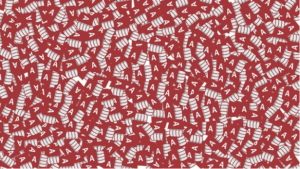
When an Access database outgrows its original purpose, the next step is to upgrade to a more powerful system. Before you throw away your Access database, you may want to consider turning your Access applications into web-based applications. This won’t work for every situation, but it could work for you, saving time and money.
Let’s look at a few reasons why turning your Access applications into web-based applications might make sense for you.
Client versus Server
A server-side database such as SQL evaluates requests on the server side. It then returns data to the client. With Jet – the database behind Access – the client does all the work. The server is only responsible for responding to client file requests. Because of this, indexes and unused data slow things down.
To speed up your network, place the Access database on your web server’s local drive. Then build the interface on the web server. This creates an ad hoc server-side database that manages transactions on the server using your code.
No User Installation
With a web-based front end, installation issues are kept to a minimum. Users only require a browser. It doesn’t matter if the user is running Windows or iOS.
Simple Cross-Platform Usage
When creating the web interface and code that the server will use to interact with your database, you can use the language you want. However, it’s recommended that you keep the language simple so that everyone can use it. Thankfully, you get a clean and standard HTML that just about all browsers can use.
Simplified Security
If you store the database in a non-shared folder, access is restricted. This means that only the web server’s administrator can access the database. This could be more secure in some cases, but it could also be less secure because the security is left to the web server only.
NT Authentication
With VBA, you can determine the NT name of users logged into a database. This allows you to restrict what users can and can’t do. The thing is, this method is limited and doesn’t truly authenticate users. For improved NT authentication, a web interface can use Integrated Windows Security.
No Risk of Corruption
Corruption can be an issue with MS Access. Web-based applications, on the other hand, will not fall victim to corruption because they use an Uninterrupted Power Source (UPS) and redundant drives.
More Concurrent Users
Web interfaces allow for more users compared to an Access database. When a page is loaded, the interface is no longer connected to the database. With Access, a connection is maintained, and Jet limits you to a couple hundred concurrent connections. A web application allows for far more concurrent users, unless everyone is hitting the database at the exact same moment, which usually does not happen!
If your Access database is no longer meeting your needs, it’s possible that turning your apps into web-based apps will accommodate your needs. This means that you don’t have to upgrade to a more powerful, complex and costly database – at least yet. If you have more questions about this process and when it’s time to upgrade your database, call Arkware for a free consultation.
by noah | May 24, 2017 | MS Access

MS Access is a relational database that was developed by Microsoft and used by organizations large and small. The database might have its limitations, but it remains one of the most efficient and easy-to-use management systems. Many businesses upgrade from Excel to Access when they realize they need more productivity, fewer errors and inconsistencies and the ability to make better decisions.
Another reason why companies make the switch is for enhanced security and control. Databases provide a central location for important information to be stored, managed and updated. Also, MS Access gives the option to encrypt data and password protect your database files. However, it is possible for database corruption to occur. While this is unlikely to happen, a few proactive steps can prevent corruption and save you a lot of headache down the road.
Most Common Sources of Database Corruption
There are many different ways that a database can become corrupted in Microsoft Access. Below are the most commonly cited reasons.
- Software conflicts
- Hardware failure
- Virus attack
- Accidental system shutdown
- Multi-user access
- Efficient database design
Preventing Corruption of Your MS Access Database
Prevention is always the best strategy. By making smart decisions, you can avoid corruption from occurring – as well as all the headaches that go along with it!
- Check all equipment and hard drives on a regular basis to minimize the risk of hardware failure
- It’s not recommended to run your Access databases on inherently volatile networks such as Bluetooth or Wifi
- Restrict multi-user access as much as you can. If you can’t, split the front end GUI from the back end database to limit network users
- Do not use unnecessary third-party software or plugins as they could contain a virus
- Do not put Mac users and Window users on the same network
- Shut down your Access applications properly each and every time. Do not use Ctrl-Alt-Del to terminate the application
Dealing with a Corrupt Database
If it turns out that your database does become corrupted, don’t panic. There are some steps you can take to recover the data, or you can give Arkware a call. As a Microsoft Access support company, we can help your business minimize damage and recover corrupt data.
The most common way to recover what was lost is to use the “Compact and Repair Database” function in Access. Here are the steps for doing so.
- Open MS Access
- Click Compact and Repair Database
- In MS Access 2010 and 2016, find the Compact and Repair Database under the Database Tools ribbon
- When the dialog box opens, click on the database you want to recover and follow the instructions
- Generally, this tool works well for restoring damaged or corrupted data. If it is unsuccessful, you may need a third-party database repair tool
If you have additional questions on how to compact and repair a database, follow the instructions from Microsoft Office or give Arkware a call.
by noah | May 10, 2017 | MS Access

Are you looking to shave some time off routine Microsoft Access tasks? Access offers many features that can improve your efficiency and productivity. The key is knowing where to find these features and how to use them. Don’t be shy – get exploring and check out these 10 time-saving tips for MS Access.
1. Add Timestamps to Database Records
With the Now() function, you can automatically add the time and date to your database records. This way, anytime you pull up the records, you can determine when the data was entered.
2. Use Templates to Build Databases
Templates are your friend in MS Access. With templates, you don’t have to build a database from scratch. Choose from hundreds of options that are either made by Microsoft or someone in the Access community.
3. Import Data from Excel to Access
Importing data from Excel to Access can be a huge time-saver. You can do far more with your data using Access, including updating formulas and sorting or filtering through results. If you’re not sure if you should switch from Excel to Access, contact an MS Access support company.
4. Export Data from Access to Excel
It’s also helpful to export data from Access into Excel. Spreadsheets aren’t able to do everything databases can, but they are still useful when you only need to manage a small amount of data. Plus, most people know how to use Excel.
5. Use SQL for Advanced Queries
Structured Query Language (SQL) is a good one to fall back on if you’re having trouble designing a query. SQL is the foundation for relational databases and lets you choose the exact results that you’re looking for.
6. Backup Your Database Regularly
Your Access databases are not immune to corruption or damage, so it’s important to take the appropriate steps to protect them. The best way to do this is to backup your databases regularly.
7. Know Your Shortcuts
Take time getting familiar with the shortcuts that will be helpful for you. For instance, you can get the full power out of Access by filtering results, hiding duplicates in reports and speeding up data entry.
8. Understand Macros
Macros are tools that let you automate tasks and functionality to your forms and reports – and you don’t have to learn VBA (Visual Basic for Applications) to do so. Take your time learning macros even if they look confusing at first – you’ll be much more efficient!
9. Leverage Your Relationships
Many people use Access as a glorified spreadsheet, but you’re only limiting its potential by doing this. Relational databases track relationships between data elements, so explore how to create a relationship between two tables in any database.
10. Choose Primary Keys Carefully
MS Access lets you choose your primary keys, and you’ll want to do so wisely. When designing a new database, for example, the selected key must be unique. If it’s possible that two records share the same value for an attribute, you won’t want to use this as a primary key.
Microsoft Access is never to be underestimated. It’s a powerful database program that allows you to do more in less time. Hopefully the above 10 tips will come in handy as you learn to navigate Access 2016 in a more efficient, productive manner.
by noah | Mar 15, 2017 | MS Access

Choosing a Microsoft Access support company can feel overwhelming at first. How do you know if the company has a firm understanding of MS Access and other database solutions? How can you be sure that the agency will take the time to understand your business and its unique needs? Other considerations include cost, responsiveness and technology.
Ultimately, the decision of which software development firm to choose is up to you. Here at Arkware, we’re hoping that you find what you need with us. Our company is a premier, certified Microsoft Access services provider that has worked with over 250 businesses over the last two decades. Small businesses and large – we have the skills and know-how to recommend the best MS technology solutions.
Below are five great reasons to partner with Arkware for your business’ database needs.
1. We are a Microsoft partner.
Arkware has been a registered Microsoft partner since 2000, so it’s safe to say that we know the ins and outs of Access. When a new upgrade is rolled out, our consultants are on it! They understand the wide range of Microsoft development tools and languages. Any questions that you have can be quickly answered by our team, which is important for your own efficiency.
2. We focus on individualized solutions.
One thing that is very important to our company is that we find database solutions that work for our clients rather than the other way around. Often times, organizations are expected to adjust their expectations. At Arkware, we are committed to finding our clients relevant solutions that are strategic to their goals.
3. We offer free consultations and demos.
When a company is proud of the service and solutions they offer, they aren’t afraid to show it to potential clients. That is why Arkware offers our FREE 3-Step Assessment and Estimate Process to anyone who is interested in learning more. Our consultations are always friendly and no obligation, so we encourage you to reach out with any questions you might have. You have nothing to lose!
4. We think proactively.
In order to provide customized software solutions, we must understand our clients’ businesses and also the unique challenges they may face. Once these challenges are processed, we can build a better software program that will meet these needs. By choosing Arkware, you can expect a relevant solution that will meet your short- and long-term needs.
5. We are familiar with a wide range of solutions.
If your current database is no longer working for you, the Arkware team is happy to help you find something else that will. Other companies might be limited on the software solutions that they work with, but we have extensive knowledge and experience in accounting, regulatory compliance, resource planning, scheduling and business transactions.
We encourage you to take advantage of your FREE consultation and product demo. It’s time that your database starts working for YOU!