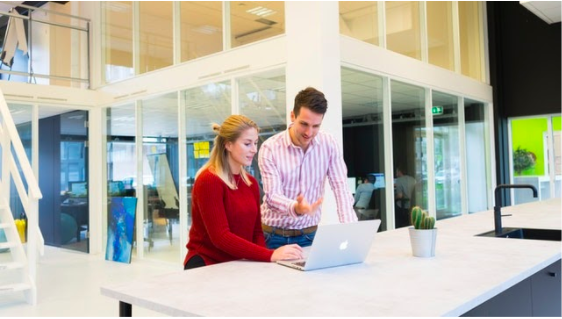by noah | Nov 16, 2020 | Database
 A query is a way of requesting information from a database. A query can be either a select query or an action query. A select query is a query for retrieving data, while an action query asks for additional actions to be performed on the data.
A query is a way of requesting information from a database. A query can be either a select query or an action query. A select query is a query for retrieving data, while an action query asks for additional actions to be performed on the data.
However, you don’t just type in a random request and wait for the answer to be returned to you. You must write queries based on a set of pre-defined code so that the database can understand what you want. This code is called query language.
The standard query language for database management is Structured Query Language or SQL. This is different from MySQL. SQL is a database language and MySQL is the software that uses this language. Although SQL is very popular, it is not the only language. Others you may come across are AQL, DMX and Datalog.
How Does a Query Work?
Let’s say you want to order a large coffee from Dunkin’ Donuts. You pull up to the window and ask for a large coffee. The employee will understand your request and return with your hot beverage. A query works in the same way, except that it takes place through a database. You use SQL to make your request, and the database understands this language and will follow through with the request.
There are a few other ways you can request data aside from placing queries. For example, you can use the available parameters that come with your software. Choose a parameter to get the desired input, and the system will guide you. However, these parameters are limited and not as flexible as writing your own queries.
Another option is to use “query by example”, which shows you a set of code with some blank areas. In these areas, you can write and specify the fields and values of your data. Of course, writing queries from scratch gives you the most flexibility and is the best choice when you want to manipulate data. You will need some understanding of SQL, though.
What If I Don’t Know SQL?
Learning SQL is not too difficult, even for those who aren’t comfortable with computer science. While this language is most commonly used among database developers, database administrators and others, you don’t need a career in SQL to use and learn this language. In fact, it’s often used by marketers and scientists, too.
A basic crash course in SQL can give you the background you need to write queries. But not everyone has the time or desire to learn SQL, and it’s okay if you don’t. That’s what Arkware is here for! We can fill in the gaps so that you can use your database efficiently and effectively. To learn more about the database services we offer, contact us today for a free consultation.
by noah | Oct 12, 2020 | Database
 If you sell products and services that require personal health data and you’re doing business in the U.S., your database must be in full compliance with HIPAA, an important law that protects the privacy and security of health data. In this article, we’re going to cover what the HIPAA laws are and what you can do to ensure compliance for your business.
If you sell products and services that require personal health data and you’re doing business in the U.S., your database must be in full compliance with HIPAA, an important law that protects the privacy and security of health data. In this article, we’re going to cover what the HIPAA laws are and what you can do to ensure compliance for your business.
HIPAA: What it is and Who it Applies To
The Health Insurance Portability and Accountability Act of 1996 is a federal law that protects sensitive patient health information (PHI) from being shared without the person’s consent or knowledge. These national standards also reduce healthcare fraud and abuse, guarantee safety and privacy and assure health insurance portability (by eliminating pre-existing medical conditions).
Health care providers like doctors, dentists, pharmacies, hospitals, urgent care clinics and others must follow HIPAA laws if they transmit health information electronically. Even health apps that transmit and receive protected health information must follow HIPAA laws.
What is a HIPAA Compliant Database?
To have a HIPAA compliant database, proper planning and configuration are required. Below are some of the requirements you need to know about:
- Complete data encryption. All health data must be encrypted in the database and in transit. This prevents a malicious party from accessing sensitive information.
- Unique user IDs. HIPAA requires unique user IDs for all users and prohibits the sharing of user logins.
- Authentication. Users who access sensitive information must be securely authenticated.
- Authorization. The database must control access to users by assigning different roles and privileges.
- Audit Logs. All data usage must be stored in a separate infrastructure and archived according to HIPAA guidelines.
- Database backups. All backups must be fully encrypted and securely stored.
- HIPAA-trained support staff. Only trained personnel can address technical issues involving PHI.
- Data disposal. When data is no longer needed, it must be disposed of properly such as by using high-security file wiping.
What Happens if You’re Not in Compliance with HIPAA Laws?
If your business fails to be in compliance with HIPAA laws, you could face serious financial or criminal penalties. In addition to this, your business could damage its reputation and lose business partners and customers. The best ways to ensure you are in compliance with HIPAA are by:
- Enlisting professional help from a lawyer or third party auditor
- Conduct an annual risk assessment
- Ensure application and database security
- Educate employees about HIPAA
- Review agreements with other businesses
Arkware specializes in the design and implementation of databases. If you have questions about your database being in compliance with the latest HIPAA regulations, contact us today. We can look over your database and offer recommendations on how to ensure compliance.
by noah | Sep 30, 2020 | Database, MS Access
Customer relationship management (CRM) software keeps all customer interactions in one place. CRMs have evolved significantly over the last few years because they are effective at streamlining communications, improving customer satisfaction and retaining loyal customers. Some CRMs are expensive, but yours doesn’t have to be. With Microsoft Access, you can access the built-in CRM database template. Below we’ll show you how.
Features of Microsoft Access CRM Template
Microsoft Access has a great selection of templates that you can download and work off of, but be aware that not all may meet your needs. In this case, it’s best to hire a company like Arkware to build a custom database for your business or organization. This way, you’ll have everything you need to keep track of your customers in one place.
Here are some of the features that an MS Access CRM template will include:
- Account/client information
- Contact information
- Potential sales opportunities
- Activities (phone calls, appointments, emails, etc.)
- Invoices
How to Make Your Own CRM in Access
Below are the steps to creating your own CRM using Microsoft Access.
- Step 1. Open Access and locate the template gallery. To find the CRM, select “File” and “New.” Here you will see all of the available databases. Download the sales contact management database. It’s included under the “business” templates.
- Step 2. Review the template. Make sure it meets your needs. To view the full database, press F11. This lets you view the tables, queries, forms, reports, macros and modules.
- Step 3. Modify the tables and forms to meet your needs. This may require you to edit field properties of the tables and forms. Fortunately, MS Access is fairly easy to work in – no coding experience necessary!
- Step 4. Review the relationships between tables. If necessary, modify them to fit your needs.
- Step 5. Enter your data into the tables and forms. You can do this manually or by inputting data directly from Access.
- Step 6. Run your queries. If the template does not contain queries, use the query wizard to create them.
What if You Can’t Find the Right CRM Template?
The selection of client tools in Access is limited, so it’s possible that you may not be able to use the built-in CRM template for your business. If this is the case, contact Arkware for a customized solution. We can build you a personalized CRM that fits your unique needs and budget!
by noah | Sep 15, 2020 | Database, MS Access
Microsoft Access sometimes has a reputation for being too streamlined and basic. But it’s actually far more powerful than people realize. While Microsoft Access may not meet every organization’s needs, it can accommodate many. And it’s likely that you’re one of them!
Below are five powerful features of Microsoft Access that you should know.
1. It’s easier to understand than client-server databases.
Users don’t need any special training or experience to use Access. Some users have self-tutored themselves while others have learned from their coworkers. Either way, there’s not much of a learning curve thanks to the well-organized templates you can dive right into. If you’re comfortable using Excel, you’ll be comfortable using Access.
2. You can import and export to other Microsoft Office applications.
One of the most useful features of Access is the ability to import and export data from other programs. It’s also fairly easy to combine data, transfer data between two programs and store data over the long-term for future exports. To do this, you can copy and paste objects as well as export objects, which comes with more options.
3. Templates are available for immediate use.
The templates that Access comes with are pretty great. They can save an incredible amount of time by not having to build a database from scratch. Better yet, you can still make modifications to the templates to meet your organization’s needs. Both desktop and web-based database templates are available.
4. The ‘Tell Me’ feature will help you get the most out of Access.
Even though MS Access is user-friendly, you’ll probably still run into questions along the way. Fortunately, you’re not alone. Access includes the ‘Tell Me’ feature that works as an assistant to help you complete tasks efficiently. It was introduced in 2016 as a way to help users save time and do things quickly and correctly.
5. Output reports in PDF.
More and more users are sharing databases through electronic image formats like PDF by Adobe Systems and XPS by Microsoft. Using Access, all you have to do is create reports in electronic image files through the External Data tab on the ribbon. Even users who don’t own Access can view the reports in their entirety.
As you can see, Microsoft Access is a powerful database solution that has many new features. It continues to be user-friendly and cost-effective for businesses of all sizes. To learn more about creating an Access database, contact Arkware today.
by noah | Aug 5, 2020 | Database
When you create a database, you’ll start by making several database objects like tables, forms and reports. You’ll eventually need to add some programming to automate certain processes. The decision to use macros (macroinstruction) or VBA (visual basic for applications) depends on how you plan to use your database.
For instance, if your database is stored on your computer, you are the only user and you are comfortable using VBA, it probably makes sense to use this programming language. However, if you share your database with a lot of other people, it’s probably best to use macros because of security reasons.
Let’s learn more about macros and VBA code and how to choose which one is right for you.
What is a Macro? What is VBA?
A macro is a piece of computer code that makes tasks less repetitive. It represents a complicated sequence of keystrokes, mouse movements, commands and other types of input. People often prefer macros because they are less programmatic and good for accomplishing simple tasks.
VBA is a programming language that is developed and owned by Microsoft. Compared to other programming languages, VBA is user-friendly and does not require the complex programming techniques that are necessary for other languages.
VBA can be used to perform any operation that a macro can perform. It’s more advanced so you can do more with it, but it can also be more confusing and time-consuming compared to macros. While these two terms are often used interchangeably, now you know that they are actually quite different!
Which One Should I Use – Macros or VBA?
You should base your decision to use macros or VBA on two factors: security and functionality.
Macros are usually safer and best for automating routine tasks. This code can be recorded and replayed from a specific entry point as well. For more advanced programs and functionalities, VBA is ideal.
We recommend using VBA when creating your own functions, manipulating objects and performing system-level actions. Also, if you choose to enable VBA code created by someone other than yourself, make sure it comes from a trustworthy source.
As you can see, you don’t have to use one or the other. Instead, it’s best to use macros when you can and use VBA programming language for the tasks that aren’t supported by macros. If you have more questions about macros and VBA code, contact Arkware today.
by noah | Jul 14, 2020 | Database
Have you heard about Microsoft Azure and are wondering what it can do for your business? This is a great question to ask, as Azure opens the door for cloud-computing potential for any size business. Whether you’re looking to migrate to the cloud, streamline your operations or better serve your customers, Azure will help you reach your goals.
What is Microsoft Azure?
Azure is a cloud computing service created by Microsoft for building, testing and managing services and applications from anywhere. It includes solutions like Infrastructure as a Service (IaaS), Platform as a Service (PaaS) and Software as a Service (SaaS) that can be used for storage, networking and analytics.
What are the Benefits of Using Azure?
Azure is praised for being affordable, flexible and reliable. It offers 24/7 tech support and supports almost any OS, language, tool or framework. Better yet, you only have to pay for the features you use. As an example, if you choose to use Azure and Microsoft Access together, you can have a powerful database solution with cloud features for a fraction of the price.
Here are some benefits of using Azure for your business:
- Security and privacy are built into the platform
- Supports all open source technologies, not just Window apps
- No upfront costs – pay for what you use
- Solutions available for all industries
- Only consistent hybrid cloud on the market
- Meets GDPR requirements, as well as other compliance offerings
How Can I Use Azure for My Business?
Now that you know some of the biggest benefits of Azure, let’s look at some of the ways you can use this software for your own business.
- Back up your data. Azure can back up your data in almost any language from any location. You can also determine your backup schedule – daily, weekly, monthly, etc.
- Host and develop apps. Azure offers patch management, a feature that adjusts your resources based on customer web traffic. This way, you have the resources you need when traffic is high.
- Support a digital transformation. If your business is looking to move to the cloud, Azure will help you reach your goals. You can connect your devices to the cloud, plus take advantage of the SQL Database in Azure.
There’s a lot to learn about Azure, so give Arkware a call and we’ll be happy to explain this cloud platform to you. When coupled with a database program like Access, you can build a powerful cloud database that meets your company’s highest expectations.
 A query is a way of requesting information from a database. A query can be either a select query or an action query. A select query is a query for retrieving data, while an action query asks for additional actions to be performed on the data.
A query is a way of requesting information from a database. A query can be either a select query or an action query. A select query is a query for retrieving data, while an action query asks for additional actions to be performed on the data. 
 If you sell products and services that require personal health data and you’re doing business in the U.S., your database must be in full compliance with HIPAA, an important law that protects the privacy and security of health data. In this article, we’re going to cover what the HIPAA laws are and what you can do to ensure compliance for your business.
If you sell products and services that require personal health data and you’re doing business in the U.S., your database must be in full compliance with HIPAA, an important law that protects the privacy and security of health data. In this article, we’re going to cover what the HIPAA laws are and what you can do to ensure compliance for your business.