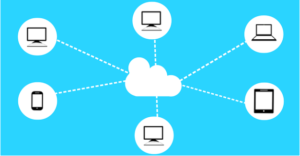 Are you looking for an easy way to move your Microsoft Access database to the cloud? Office 365 provides users with a central location where all Access databases can be stored and managed. There are many benefits to using this service, such as being able to protect your data while allowing access to multiple users. In this article, we will teach you how to move your Access databases to Office 365.
Are you looking for an easy way to move your Microsoft Access database to the cloud? Office 365 provides users with a central location where all Access databases can be stored and managed. There are many benefits to using this service, such as being able to protect your data while allowing access to multiple users. In this article, we will teach you how to move your Access databases to Office 365.
Create an Office 365 Account
The first step is to create an account with Office 365. This account gives you access to the cloud services. It isn’t free, but most cloud services are not. You can expect to pay between $8.25 and $12.50 a month per user. For this fee, you receive all of Office 365 services, including cloud-based email, shared calendars and instant messaging.
Create a Database
The next step is to create a database that you want to share on the web. You can open an existing database and migrate it over to the internet. Or, you can create a new database for a specific web application.
Check Web Compatibility
Before you publish your database to the web, you need to validate that it’s compatible with SharePoint, as all Office 365 services are hosted by SharePoint. To do this, choose “Save & Publish” from the file menu. Then select “Publish to Access Services” in the publish section. Lastly, click the “Run Compatibility Checker” button and read your results.
Publish Your Database
When everything checks out, it’s go time! Select “Save & Publish” from the file menu and then “Publish to Access Services” in the publish section. You will be asked to provide two pieces of information. The first is the server URL for your Office 365 site. The second is a name for your site. When you enter in the information, the full URL will look something like this: http://yourname.sharepoint.com/teamsite/websitename.
Finally, you will be asked to provide your username and password and Access will do its job publishing your database. When you see “Publish Succeeded” the process is complete.
Test Your Database
Open up your browser and navigate to the full URL from the previous step. If you’re not logged into Office 365, you will be asked to enter in your login information again. You will then receive a message about having access to the hosted version of your MS Access database. That’s it! You now have a cloud-hosted database!
Building databases and bringing them to the cloud can be confusing. Arkware provides database programming and support to businesses of all sizes. Schedule a consultation with us to learn more about MS Access and how it can benefit your operations.

I have an Access data base on a server. There are 5 users.
What would be the advantage, cost to move to the cloud, security, monthly cost?
Time frame?
Up time?
Size about 25,000 mb. I need to verify that estimate.
Ron
Great question and one we are often asked. The advantages can be cost, speed, security, convenience and more. Calculating the cost depends on many factors. But to keep things simple and give you an idea of costs, setting up servers in the cloud, updating Access to 2016 and moving it to the cloud could be around $1,500 and it would take a few weeks to complete. The ongoing monthly cost would be estimated around $150/ month for the cloud servers.