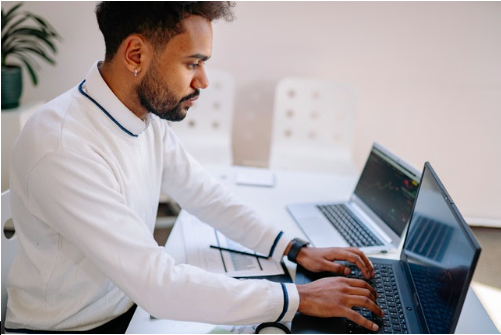by noah | Aug 11, 2022 | Database, MS Access
 One of the great things about Microsoft Access is that you can choose from a number of templates instead of having to create one from scratch. A common question we get from clients is whether or not these templates can be customized to their needs. After all, it’s uncommon to find a database template that has everything you need.
One of the great things about Microsoft Access is that you can choose from a number of templates instead of having to create one from scratch. A common question we get from clients is whether or not these templates can be customized to their needs. After all, it’s uncommon to find a database template that has everything you need.
Fortunately, Microsoft Access database templates are customizable. You can modify the template on your own, or you can hire a database programming company like Arkware to do the work. Many people choose the latter because they have special requests that will allow them to do their jobs most effectively.
Let’s learn more about Microsoft Access database templates and what you can expect when customizing yours to your liking.
The Benefits of Access Database Templates
An Access template is a file that creates a complete database application when opened. Every template included with Access has predefined tables, forms, queries, macros and relationships. These templates are designed to be an out-of-the-box solution that you can get up and running quickly. And believe it or not, many people are able to find a template they like and start inputting data immediately.
However, there are times when you might want to modify your new database to better meet your needs. For example, you may want to add a field, rename a field or change a report. Microsoft has instructions on how to do this on your own. And the beauty of Access is that you don’t need a background in coding to make these modifications.
The benefit in using Microsoft Access database templates are:
- Take advantage of ready-to-use templates that meet your business requirements
- Save time and money from having to create your own custom applications
- Have the peace of mind knowing that the templates have been fully tested
- Option to customize the database to your business needs
- Get a feel for how other businesses in your industry track and manage their data
Customizing Your MS Access Database Template
If you’re not comfortable customizing your database, or you simply need the time to put into other tasks, you can hire a database programming company to handle this for you. Arkware can help you select the best template for your needs and customize all the forms, reports and queries.
If we feel that building a new MS database from scratch is in your best interests, we’ll be honest with you. Sometimes, a custom database is the best solution. Either way, we’ve designed and built hundreds of databases for our clients, and we are available to customize yours as well. Contact our team of database experts for a free consultation.
by noah | Jul 16, 2022 | Database, MS Access
 Error 7960: Microsoft Access has encountered a problem and needs to close. We are sorry for the inconvenience.
Error 7960: Microsoft Access has encountered a problem and needs to close. We are sorry for the inconvenience.
If you received this message while working on your Access database, you’re probably wondering what you can do to fix it. Experts refer to Access Error 7960 as a runtime error. It typically occurs when a failure or crashing of Microsoft Access happens at the same time the system is running. It does not necessarily mean that there’s corrupted code, but rather that the code didn’t function at the time of run-time.
Few users will actually experience Access Error 7960, as software developers try to remove all bugs and glitches when the program is publicly released. But it is still possible to run into the error. Below you’ll find more information about what causes this error to happen and ways to fix it.
What Causes Access Error 7960?
A 7960 Access Error is a runtime error that can occur from the following:
- Error 7960 crash. When Microsoft Access can’t provide sufficient output to the given input, or it doesn’t know what to output, the system will get confused and shut down. If this happens, the system will freeze and you won’t get anything done.
- Error 7960 logic error. A logic error happens when Microsoft Access produces the wrong output from the right input. It’s usually caused by a flaw in information handling from the source code.
- Error 7960 memory leak. When a memory leak occurs, it can cause the system to run slow because the resources are short. The reasons for this are either not having appropriate space in the program or bad code that executes an infinite loop.
Ways to Fix Access Error 7960
If you do run into Access Error 7960, there are quite a few things you can do to solve the problem. If these troubleshooting tips don’t work, or you’re uncomfortable handling this on your own, contact Arkware for MS Access support.
In the meantime, here are the best ways to fix Access Error 7960.
End conflicting application
Runtime errors happen when one application is contradicting another. The best way to fix this issue is by stopping conflicting apps. Go to Task Manager by pressing Ctrl-Alt-Delete at once. Open the Processes tab and click the End button for each program.
Reinstall/update conflicting application
Once you find the conflicting application, you should reinstall and update it. In Windows 10, simply type Control Panel, then Uninstall the program.
Update anti-virus or install latest update
Make sure that your anti-virus software is up-to-date by running a detailed scan of the system. Or, you can perform a Windows update to obtain the latest virus fix.
Perform disk cleanup
You may come across a runtime code if you don’t have enough space on your system. Remove unnecessary files to free up hard drive storage. You can also try clearing your cache and restarting your system. Hit Properties and go to Disk Cleanup.
Reinstall graphics driver
If an error is associated with a corrupt graphics driver, you’ll want to reinstall and update the driver. Go to Device Manager and then Graphics Driver. Right click on Graphics Card Driver and hit Uninstall, then resume your PC.
It is also possible to fix Access Error 7960 using a third-party database repair tool. However, there are many of these tools online, and you don’t want to end up installing something you shouldn’t. To protect your database from corruption, contact Arkware. We can help with Access Error 7960, as well as any other errors you run into.
by noah | Jul 6, 2022 | Database
 The General Data Protection Regulation (GDPR) is a legal framework that sets guidelines for collecting and processing personal information from individuals in the European Union (EU). The regulation applies regardless of where a website is based, so it’s important to follow this framework, even if you don’t specifically market your goods and services to EU residents.
The General Data Protection Regulation (GDPR) is a legal framework that sets guidelines for collecting and processing personal information from individuals in the European Union (EU). The regulation applies regardless of where a website is based, so it’s important to follow this framework, even if you don’t specifically market your goods and services to EU residents.
Not only should your website be in compliance with the GDPR but also so should your database. Here are five ways to make sure that your database is GDPR compliant.
1. Create and Enforce Roles and Permissions
By defining roles and permissions in advance, you can prevent unauthorized access to sensitive information. This is a smart move you’ll want to make anyway, as it can prevent catastrophic errors and the loss of data. Start thinking about who in your organization will be allowed to make changes to data, data structure, tables and schemas.
2. Encrypt Sensitive Information
Encryption lets you protect the data you send, receive and store, regardless of the device you are using. If the information does get into the hands of a cybercriminal, the encryption will make it impossible for them to read it.
Again, this is a smart practice to follow, as data is continuously passed back and forth between environments. To maintain privacy and protection for individuals, you’ll want to encrypt all sensitive information.
3. Create an Audit History
Keeping track of who did what and why is important for compliance and business management. You should have a complete history of all the changes made to your data structure. This will help you maintain security, enforce accountability and detect potential causes of errors. And, if you are ever audited by EU officials, this audit will help you pass.
4. Set Alerts for Breach Attempts
When you have roles and permissions accurately set, it will prevent unauthorized users from accessing your sensitive data. But you can take things a step further by using tools to alert you when attempts are made (and denied). These alerts will raise immediate attention to suspected malicious activity or security breaches.
5. Prevent Data Loss
Lastly, you’ll want to maintain the integrity of your sensitive information. This is just as important as following the proper security measures for collecting and storing the data. Make sure you are taking every step to prevent the accidental destruction, loss or alteration of personal data. You can use a tool that will alert you if any configuration drifts are detected.
These five tips will help you maintain a secure and GDPR-compliant database. For more information on which database platforms are naturally compliant, contact Arkware for a recommendation.
by noah | Jun 21, 2022 | Database
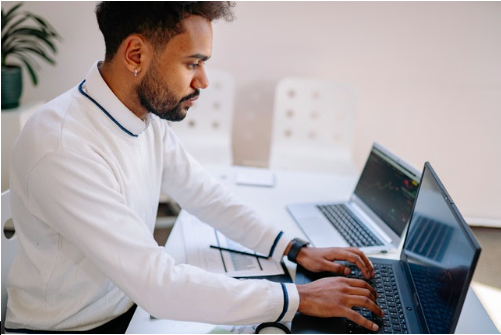 Microsoft has been giving more attention to cloud computing and storage in order to stay competitive in the market. As a result, it has developed many new products for the cloud, including Azure SQL.
Microsoft has been giving more attention to cloud computing and storage in order to stay competitive in the market. As a result, it has developed many new products for the cloud, including Azure SQL.
Azure SQL is a cloud-based service that is similar to SQL Server, though there are some differences to be aware of. Let’s learn more about Azure SQL and SQL Server and which one is best for your database needs.
Azure SQL vs SQL Server – Similarities and Differences
Since Azure SQL is based on SQL Server, they share many of the same qualities. But they are also very different from one another.
In SQL Server, databases are the only entity on the server. But with Azure SQL, a single physical server can host databases from other customers. This means that Azure SQL shares its physical resources with other clients who use the service.
Here are some important distinctions to be aware of:
- Architecture. Azure SQL has a more complicated architecture, though this is what allows the application to accept connects through the internet, as well as cater to multiple clients. In SQL Server, your application talks directly to your server.
- Database mirroring and failover clustering. Since Azure SQL is built on the Windows Azure platform, it does not support database mirroring or failover clustering. However, the Azure platform has high availability. The Azure platform, in general, is known for its high availability.
- Deployment. Because Azure SQL is not a physical entity, deployment is different. Cloud databases have three entities – subscription, server and database. They also have easy scalability. As your applications grow in size and complexity, Azure SQL will keep up with them.
Schedule a Consultation with Arkware
So now you know that Azure SQL is a subset of SQL Server. Because of its architecture, it has more limited capabilities. However, it is a great solution for businesses that want a cloud database with high availability, easy management and easy scalability. To learn more about Azure SQL and SQL Server, contact Arkware for a consultation.
by noah | Jun 11, 2022 | Database, MS Access
 When you open up Microsoft Access, you’ll see a gallery of templates that you can use for your database. This makes setting up a database quick and easy, plus you’ll have the ability to customize the database to your needs and liking. But before you do all of this, you’ll need to decide whether you want to create a desktop database or an Access web app.
When you open up Microsoft Access, you’ll see a gallery of templates that you can use for your database. This makes setting up a database quick and easy, plus you’ll have the ability to customize the database to your needs and liking. But before you do all of this, you’ll need to decide whether you want to create a desktop database or an Access web app.
Let’s learn more about the similarities and differences between desktop databases and web apps, and how to choose the best platform for your database needs.
Desktop Databases vs Web Apps
A desktop database is a database system that is designed to run on a single computer or a local area network (LAN). It’s a simpler solution for data storage, and much more limited than larger data centers. Microsoft Access is an example of a desktop database, and it has the benefits of being easy to install and relatively user-friendly. In fact, most people can use Access without any training.
Web apps, on the other hand, are online database applications accessed from the cloud. You can build and maintain the app from your desktop, however. The advantages of web-based applications include increased accessibility for users, customization for different devices and integrations with other systems, as well as enhanced flexibility, scalability and security.
Please note that Microsoft Access no longer recommends using Access web apps in SharePoint. Instead, you’ll need to consider an alternative like Microsoft PowerApps.
Which to Use: Desktop Database or Web App?
When determining which platform to use, there are certain factors you’ll want to take into consideration.
- IT requirements. Do you need the reliability and security of storing data in Microsoft Azure SQL or SQL Server? We recommend an Access web app. A desktop database is best when you require a local database to store your data.
- Data and design. Use a desktop database if everyone can connect to the computer where the database is stored. All users will need to have Access installed. But if people from inside and outside your organization will be accessing your data, a web-based app is ideal. Plus, you can adjust the permissions so that others can view and edit the data, even if they don’t have Access.
- Business goals. Consider your reporting needs. Web apps are best for when you want a simple, intuitive look and feel for the user interface, as well as immediate design changes. You must also be OK with linking data for more complex reports. For more control and advanced features, a desktop database is ideal.
Still not sure which type of platform to use for your database needs? Contact Arkware and we’ll be happy to help you decide between a desktop database and web app, as well as the first steps to creating the data solutions you need.
 One of the great things about Microsoft Access is that you can choose from a number of templates instead of having to create one from scratch. A common question we get from clients is whether or not these templates can be customized to their needs. After all, it’s uncommon to find a database template that has everything you need.
One of the great things about Microsoft Access is that you can choose from a number of templates instead of having to create one from scratch. A common question we get from clients is whether or not these templates can be customized to their needs. After all, it’s uncommon to find a database template that has everything you need. 
 Error 7960: Microsoft Access has encountered a problem and needs to close. We are sorry for the inconvenience.
Error 7960: Microsoft Access has encountered a problem and needs to close. We are sorry for the inconvenience.  The
The