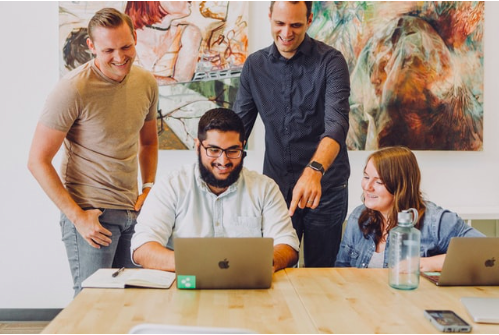by noah | Oct 17, 2022 | Database, MS Access
 A common question we hear from clients is whether or not Microsoft Access allows multiple users. The answer: Yes, Access is a multi-user platform by default. Unfortunately, some professionals continue to operate under the assumption that Access doesn’t work properly in a multi-user environment. This can be a costly and inconvenient mistake!
A common question we hear from clients is whether or not Microsoft Access allows multiple users. The answer: Yes, Access is a multi-user platform by default. Unfortunately, some professionals continue to operate under the assumption that Access doesn’t work properly in a multi-user environment. This can be a costly and inconvenient mistake!
Of course, Access is a tool that must be used correctly. To ensure data integrity and prevent corruption, you’ll want to split your database between the back end (the tables) and the front end (everything else). With this setup, the back end is stored on a network shared drive, and the front end is stored locally on each user’s PC.
As users enter data, new records are created and stored in the tables. You can then run reports or charts to display the new data. Let’s learn more about the best practices when using Access as a multi-user platform.
Record Locking
Record locking is crucial in a multi-user environment. Its purpose is to prevent two people from editing the same record at the same time.
When you edit a record, Microsoft Access can lock that record to prevent other users from making changes before you are finished. The RecordLocks property only applies to forms, reports or queries in Access. You can lock all records, or forms and queries only.
You can also remove record locking – the No Locks setting – if only one person is making changes to the data.
Splitting the Database
Splitting your database will significantly impact its performance in a multi-user environment. When you split your database, you separate data storage functions from data processing functions. Data storage is managed with tables, while data processing is managed through forms, queries, reports and other processing objects.
To split your database, you can store the data tables in an Access data file or store it in a SQL file. However you choose to do it, the data tables are stored away from the main application. Not only can splitting your database maintain data integrity, but also it’s helpful when dealing with high volumes of data, high volumes of end-users and network capacity.
Protecting Your Data
Data is a critical asset for your business operations. It’s important that you protect your sensitive data in order to maintain your business reputation and meet compliance regulations. Splitting your database will naturally help maintain data integrity, but there are other things you can do:
- Ensure data can be accessed and modified by appropriate users
- Maintain visibility over all actions of users accessing data
- Keep all passwords in a centralized location
- Use strong passwords and update them accordingly
- Give users the minimum amount of privileges needed to perform their jobs
- Regularly review and remove privileges when they’re not needed
Microsoft Access can handle multiple users, as it’s naturally a multi-user platform. Contact Arkware if you’re looking for tips on how to make your Access database most efficient for multiple people within your organization.
by noah | Oct 3, 2022 | MS Access
 Microsoft Access is a powerful platform that helps you make data-driven decisions. But the reports you create are not for your eyes only! You can also share these reports with others in the company so that they can make good business decisions, answer questions, find alternatives and determine the best plans of action.
Microsoft Access is a powerful platform that helps you make data-driven decisions. But the reports you create are not for your eyes only! You can also share these reports with others in the company so that they can make good business decisions, answer questions, find alternatives and determine the best plans of action.
We recommend adding a publication date when you create reports, as this will tell others the exact time and date the information is coming from. To do this, open the Access report in Design View. Click Date and Time in the Header/Footer group on the Design tab, and click the information you want to include.
Below are step-by-step tips on how to distribute your Microsoft Access reports.
Method 1: Send a Report Using the Email Command
The fastest and easiest way to send a report is by using the Email command. In just a few clicks, Access will export the report and create a new message that you can customize based on the recipient. Here are the steps to follow.
- In the Navigation Pane, choose the report you want to send.
- Select External Data > Email.
- In the Send Object As dialog box, pick the format you want to use. PDF is typically most popular when sending reports, so it’s usually what we recommend.
- Access will now open a new email message in Outlook with the file attached.
- Add the recipient’s email address, along with a description and message. You don’t want the email to get lost in their inbox! You can send the report to one person or several.
- Click Send. That’s it – now your recipients will have a copy of your report to use at their discretion.
If you want to automate this process to save time, there is a macro you can use – EMailDatabaseObject Macro Action.
Method 2: Export a Report to a Folder or SharePoint
Another quick and easy way to share a report is to export it to a folder or SharePoint document library. Here are the steps:
- In the Navigation Pane, choose the report you want to send.
- Select External Data > PDF or XPS.
- Locate the folder using the navigation pane OR locate the SharePoint site by clicking SharePoint in the navigation pane. You can also enter the site URL in the box.
- Make sure the PDF file type is chosen in the Save As box.
- Type a new name in the File Name box (to change the name of the report).
- Optimize the report for either higher-resolution or lower-resolution files using Optimize For.
- Select Publish. Access creates the file. You can also open the file immediately after it sends by clicking the Open File After Publishing box.
Distributing reports is fairly easy in Access, and it’s an important thing to learn. At some point, you’ll want to share your reports with others, and these are the fastest and easiest ways to do so! If you’re having trouble with any of these steps, contact Arkware. We are always happy to help!
by noah | Sep 23, 2022 | Database
 When using data, most people agree that the insights are only as good as the data they’re using. This is why data cleaning is an important step that your business or organization should be taking. ‘Clean data’ helps marketing managers, business executives, sales reps, operational workers, data science teams, etc. make smart, data-driven decisions. If the data isn’t clean, your reports may not be accurate.
When using data, most people agree that the insights are only as good as the data they’re using. This is why data cleaning is an important step that your business or organization should be taking. ‘Clean data’ helps marketing managers, business executives, sales reps, operational workers, data science teams, etc. make smart, data-driven decisions. If the data isn’t clean, your reports may not be accurate.
Let’s learn more about data cleaning, why it’s important and what kind of data errors you can fix. If you need help ‘scrubbing’ your data, contact Arkware for a consultation. We will be happy to assess your database and how data cleansing can help you.
What is Data Cleaning?
Data cleaning, also referred to as data cleansing or data scrubbing, is the process of fixing incorrect, inaccurate or incomplete information in a data set. It involves identifying data errors and then fixing these errors by changing, updating or removing them. The purpose of data cleaning is to provide more accurate and reliable information that can help your business or organization make data-driven decisions.
Data cleansing is an important part of the data management process. It’s typically done by data quality analysts, engineers and other data management professionals. Without data cleansing, you could experience faulty information, flawed business decisions, missed opportunities, operational problems and misguided strategies.
What Types of Issues Does Data Scrubbing Fix?
Data cleansing addresses a wide range of problems that can happen in data sets, such as inaccurate or corrupt data. Some of the problems can happen from human error during the data entry process, while other times it’s from different data structures.
Here are some examples of the types of issues that data cleaning can fix:
- Invalid or missing data. Data cleaning corrects structural errors in data sets like misspellings, missing values or wrong numerical entries.
- Duplicate data. Duplicate records in data sets can also be fixed with data cleaning. The process is referred to as data deduplication, which removes or merges duplicate records.
- Inconsistent data. Names, addresses and other attributes may be formatted differently. For example, some customers have middle initials and others do not. Data cleaning will fix this data so you can run consistent reports.
- Irrelevant data. Some data may not be relevant and can skew your results. Data cleansing removes redundant data, reducing data processing and storage resources.
What Steps are Involved in the Data Cleaning Process?
The amount of work that will be required to clean your data depends on your data set and its complexity. While there may be some differences in how the data scrubbing process works, it generally requires the following steps:
- Inspection and profiling. The first step is to inspect and audit data quality and identify the issues that need to be fixed.
- Cleaning. The cleaning process corrects missing, duplicate, redundant and inconsistent information.
- Verification. Once the cleaning is complete, the data needs to be inspected again to make sure that it’s clean.
- Reporting. The results of the data cleaning are reported to IT and business executives. This report may include the issues that were found and corrected.
‘Dirty’ data can cause a lot of problems because you won’t be able to make the best decisions for your business or organization. If you believe that dirty data is affecting your business, contact Arkware for a consultation. We’ll make sure that your data is clean, accurate, complete, uniform and valid – everything you need to run a successful, efficient business.
by noah | Sep 13, 2022 | Database
 To get maximum performance from your Microsoft Access database, it’s important to know how to use all of the features. And one of them that you may or may not be familiar with is Compile on Demand. Even though compiling doesn’t make your code execute any faster, it can still help your data load faster, saving you time.
To get maximum performance from your Microsoft Access database, it’s important to know how to use all of the features. And one of them that you may or may not be familiar with is Compile on Demand. Even though compiling doesn’t make your code execute any faster, it can still help your data load faster, saving you time.
In this post, we will cover what compilation is, what it means for your database to be in a compiled state and when to perform compilation.
What is Compilation?
Microsoft Access has two types of code – code that you write and code that Access understands and executes. VBA stands for Visual Basic for Applications, and it’s the programming language for Access, Excel and other Microsoft Office programs.
VBA is similar to English – it’s plain text written in English so that humans can understand it. Compiling your database translates the text into something the computer can understand more easily. Access doesn’t always do this on its own – it only compiles what it needs. Sometimes, pieces can be corrupted.
The purpose of compiling your database is to make sure that there are no errors in your VBA code.
How to Compile Your Access Database
Let’s say that you’ve built your Access database and everything seems to be working fine – most of the time. However, from time to time, you get random messages that say something is wrong with your database, or your database crashes. If the Compact and Repair tool doesn’t help, then you might have something going on within your database.
The first step is to compile your database. To do this, go into your Visual Basic Editor and click on Debug and then the name of your database. The compiler should point out problems with your VBA. Next, try making your ACCDE file again, a read-only, compressed version of Access. If this step is completed successfully, then your VBA should be fine.
Decompiling Your Database
If you’re still having problems with your database after compiling, you can try decompiling it. This is a little more involved, however. You’ll have to close down Access and type in a command prompt that you can find in this video.
Once you enter in the command prompt, press Enter and Access will convert the code into a raw database format. Then recompile the database and try to make your ACCDE file. If it still doesn’t work, you have a deeper problem going on with your code, such as something spelled wrong or copied/pasted wrong.
Need Help Troubleshooting Your Database? Contact Arkware.
It’s normal for code to get messed up. The key is to be aware when something is wrong and know the proper fixes. If you’re not sure how to troubleshoot the problems you’re having with your database, contact the database experts at Arkware. We can help with all of your database needs, including issues with your code. We provide fast, affordable service that will keep your business running efficiently!
by noah | Aug 21, 2022 | Database, MS Access
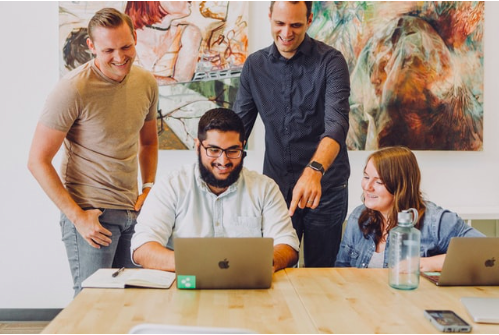 A common request that we get from customers is how they can share their database online with others. This is important to many organizations because they want their teams to be able to access their database and work off consistent, accurate and up-to-date information.
A common request that we get from customers is how they can share their database online with others. This is important to many organizations because they want their teams to be able to access their database and work off consistent, accurate and up-to-date information.
Fortunately, there are several ways that you can share your database online depending on who your users are, the type of security you need, the work you’re willing to put into development and what you want the end result to be.
We do want to point out that you should not share your database over Google Drive, OneDrive or DropBox. These file sharing sites are great on their own, but they will corrupt your Access database.
The only time we recommend using these services is if you’re the only one working on your database, the database is small and you have good internet access. In this case, you can use something like Google Docs to transfer the database to your home and work. Outside of this, these file sharing services will not work.
Here are the four best ways to share an Access database online.
1. SharePoint
Microsoft SharePoint is a web-based, collaborative platform that works with Microsoft Office. It’s great for small teams and trusted users that are already using SharePoint.
Split your database, migrate your tables to SharePoint lists and continue to use the front-end of your database locally. There is a moderate amount of work involved in this, and you may have to make modifications to your front-end.
2. SQLServer
Another way to share your database is with SQL Server. To do this, you’ll need to split your database, upload your tables to the server and continue to work with your front-end Access file.
The benefit to SQL Server is that you can have a lot of people accessing your database at one time while keeping information secure. It’s a great solution for large organizations, as well as organizations that want a public facing database.
However, this solution requires a significant amount of time to set up and a steep learning curve. You’ll either need to learn this on your own, or pay to have a custom database made.
3. Remote Desktop
This option is not as popular because you have to leave your computer running 24 hours a day. But, it could work if you only need to access your database at specific times of the week, month or year.
The remote desktop option allows you to use your Access database online by logging onto your computer remotely. The database cannot be shared – only one person can work at a time. Due to this, a remote desktop is best for a single-user, remote situation.
4. Access Database Cloud
To allow anyone in your organization to access your database simultaneously from remote locations, we recommend Microsoft Azure. This shared solution lets any number of users access your information from anywhere in the world. As long as you have an internet connection, you can share your database.
Furthermore, the Azure cloud database requires zero migration and almost no setup time. You will have to pay per user, but it’s still an affordable solution. Keep in mind that you’re getting a fully managed server with little to no setup time or learning curve.
Are you ready to share your database online? Contact Arkware for a consultation. We’ll be happy to go over your options and which one is the best for your business needs.
 A common question we hear from clients is whether or not Microsoft Access allows multiple users. The answer: Yes, Access is a multi-user platform by default. Unfortunately, some professionals continue to operate under the assumption that Access doesn’t work properly in a multi-user environment. This can be a costly and inconvenient mistake!
A common question we hear from clients is whether or not Microsoft Access allows multiple users. The answer: Yes, Access is a multi-user platform by default. Unfortunately, some professionals continue to operate under the assumption that Access doesn’t work properly in a multi-user environment. This can be a costly and inconvenient mistake! 
 Microsoft Access is a powerful platform that helps you make data-driven decisions. But the reports you create are not for your eyes only! You can also
Microsoft Access is a powerful platform that helps you make data-driven decisions. But the reports you create are not for your eyes only! You can also  When using data, most people agree that the insights are only as good as the data they’re using. This is why data cleaning is an important step that your business or organization should be taking. ‘Clean data’ helps marketing managers, business executives, sales reps, operational workers, data science teams, etc. make smart, data-driven decisions. If the data isn’t clean, your reports may not be accurate.
When using data, most people agree that the insights are only as good as the data they’re using. This is why data cleaning is an important step that your business or organization should be taking. ‘Clean data’ helps marketing managers, business executives, sales reps, operational workers, data science teams, etc. make smart, data-driven decisions. If the data isn’t clean, your reports may not be accurate.